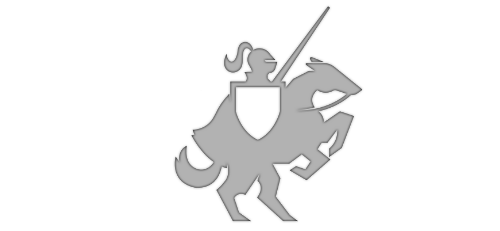Pull Requests in GitKraken
Posted on June 24, 2021 • 2 minutes • 307 words
One of the hallmarks of a professional workspace is an efficient workflow with powerful tools. It is a win for everyone when you can consolidate multiple tasks into a single workspace and workflow. This is why I love the new support for GitHub Pull Requests in GitKraken.
In today’s post, I’m going to show the high level set of features inside of GitKraken that let you achieve the basic set of operations that are needed when you’re reviewing and approve a Pull Request. For more in-depth information, please visit this official documentation . If you don’t have GitKraken yet, you can get it using my personal invite link .
Let’s skip the small talk and dive in. You can see any pending Pull Requests in the left column, specifically you’ll see a number next to the PULL REQUESTS section header.
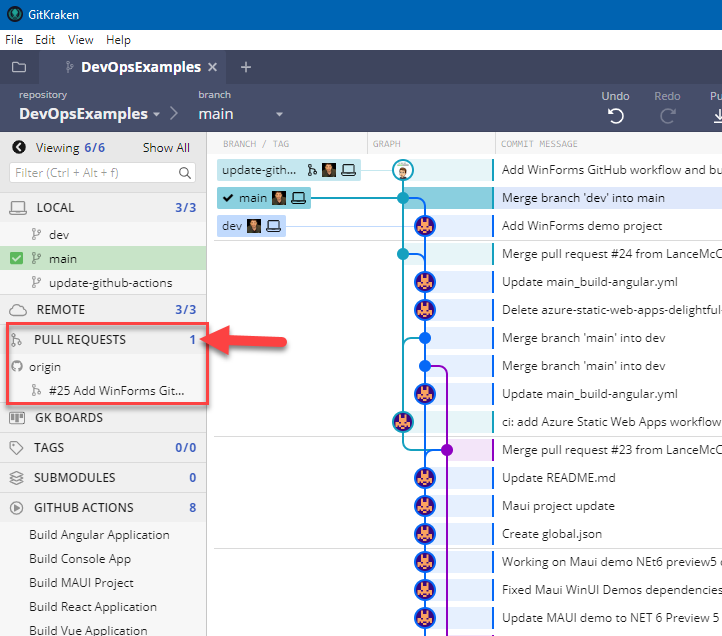
If you expand it, you’ll find a list of open items with their PR number. Go ahead and select one to load it into GitKraken’s main viewport.

At this point, the UI might look familiar because the layout is intentionally similar to GitHub’s layout of a Pull Request. GitKraken doesn’t want to move you cheese, it wants you to be more efficient. For example, you’ll see the expected features that are important in the context of a Pull Request
Set Assignees, Labels and Reviewers.
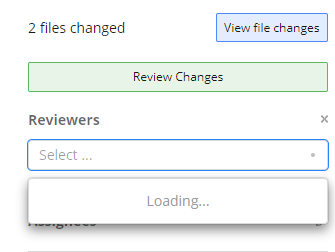
Reviewers
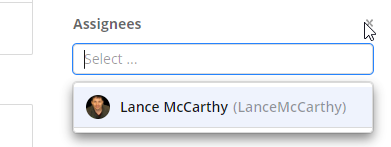
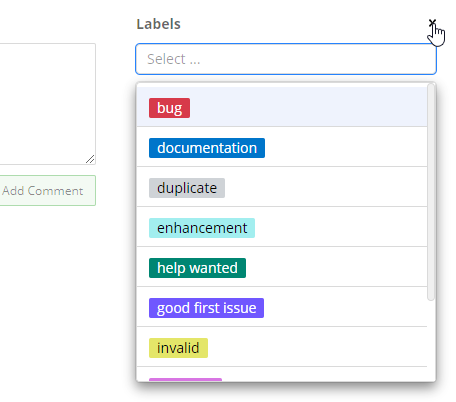
Tags
Clicking “Review Changes” allows you to comment, approve and request changes.
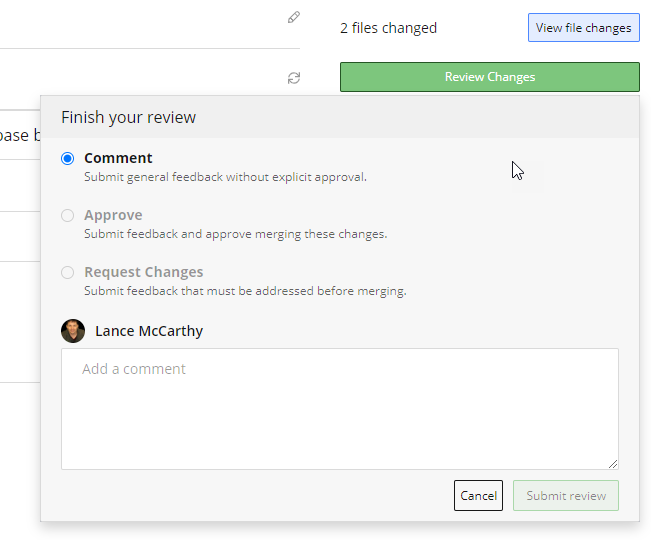
Review Changes
Selecting “View file changes” will open the diff view of a file between branches.

View file changes from the Pull Request
Finally, when all the review work is done and it is time to merge the branch, you have the same three options that you get on GitHub.com.
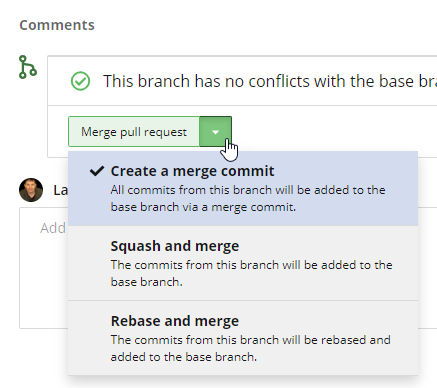
Here’s a really quick video on the merge completion, including the merge commit message, deleting the branch and push-pull operation.