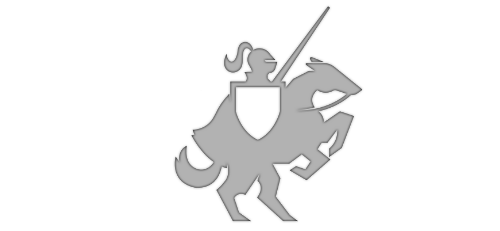Surface Dial and Real-Time Video Effects
Posted on November 11, 2016 • 3 minutes • 604 words
I was given a Surface Dial the other day and I thought “what can I do with this to create a better experience for the user”. One thing came right to mind, applying real-time video effects.
I have a UWP app in the Windows Store, Video Diary , where you can apply real-time video effects while recording a video. One of the features of these effects is to increase or decrease the video effect’s properties. For example, the intensity of a Vignette effect, here’s what I want:
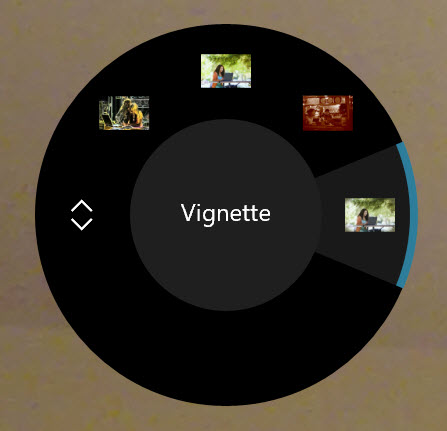
So I whipped out the RadialController API documentation and dug in. It turns out to be extremely simple, here is the result:
Let’s take a look at the code.
Note: Going into the specifics of applying real time video effects is out of scope for this article. You can see the source code to this demo app here to see how it’s done, or you can see my DynamicBlur Video Effect contribution to the official Win2D Demo app .
Since I didn’t want to go too crazy with the Surface Dial for my first demo, I thought about how the controller can be interacted with; turning the dial and clicking down on the dial. So I thought, why not use the menu to select a video effect and the rotation to change the effect’s intensity. Let’s get started.
First, when the page loads, I need to get a handle to the RadialController:
dialController = RadialController.CreateForCurrentView();
```
Next, I want to hook into the event that fires when the dial is turned and set the rotation resolution:
```csharp
dialController.RotationResolutionInDegrees = 1;
dialController.RotationChanged += DialControllerRotationChanged;
```
Now, I want to make some room before adding my custom menu items, so I grab a handle to the **RadialControllerConfiguration** and assign it just one default menu item:
```csharp
var config = RadialControllerConfiguration.GetForCurrentView();
config.SetDefaultMenuItems(new\[\] { RadialControllerSystemMenuItemKind.Scroll });
```
I need to add some menu items to the circular menu that appears when the dial is clicked. For this I just iterated over the list of effects I added and create a **RadialControllerMenuItem **for each one and hook into it's **Invoked** event:
```csharp
foreach (var effect in PageViewModel.VideoEffects)
{
// Create a menu item, using the effect's name and thumbnail
var menuItem = RadialControllerMenuItem.CreateFromIcon(effect.DisplayName,
RandomAccessStreamReference.CreateFromUri(new Uri(effect.IconImagePath)));
// Hook up it's invoked event handler
menuItem.Invoked += MenuItem\_Invoked;
// Add it to the RadialDial
dialController.Menu.Items.Add(menuItem);
}
The menu item’s Invoked event handler is fired when an effect is chosen by the user, I get the selected effect by checking what the DisplayName of the menu item was using the RadialControllerMenuItem sender
private async void MenuItem\_Invoked(RadialControllerMenuItem sender, object args)
{
var selectedEffect = PageViewModel.VideoEffects.FirstOrDefault(e => e.DisplayName == sender?.DisplayText);
// apply effect
}
At this point, the effect is applied to the video stream. So we need to switch our focus to the RadialControler’s RotationChanged event handler. This is where I can get the rotation delta (which direction was it turned and by how much) from the RotationDeltaInDegrees property of the **RadialControllerRotationChangedEventArgs. **
Since I also have a slider in the UI for the user to change the value (because not every user is going to have a Surface Dial!), I update the slider’s value directly:
private void DialControllerRotationChanged(RadialController sender, RadialControllerRotationChangedEventArgs args)
{
SelectedEffectSlider.Value += args.RotationDeltaInDegrees / 100;
UpdateEffect();
}
Now in the UpdateEffect method, I can use the slider’s new value to apply the effect change:
private void UpdateEffect()
{
// Update effect's values
PageViewModel.SelectedEffect.PropertyValue = (float) **SelectedEffectSlider.Value**;
effectPropertySet\[PageViewModel.SelectedEffect.PropertyName\] = (float) PageViewModel.SelectedEffect.PropertyValue;
}
That’s it! Check out the video above to see the app in action and see the full source code here on GitHub .